New Students/First OneCard
The OneCard is now completely digital! Here's how to get your new digital OneCard and Gator Pass:
Step 1: Submit a photo through the CloudCard Online Photo Submission page (click here). If you already have an approved photo in the OneCard system, please move on to Step 2.
Step 2: Set up Mobile Credential (click here) on your preferred digital device. Mobile Credential allows you to tap your iPhone, Apple Watch, Samsung Galaxy or other eligible Android phones at readers across camp to pay for campus meals and snacks, copies/printing at the library, use your meal plans at Monarca and Yerba Buena dining halls, etc.
Step 3: Activate your Gator Pass (click here). The Gator Pass provides students with free unlimited rides for all transit operators that accept Clipper Cards (with the exception of cable cars and Paratransit services) during the Fall and Spring semesters. Please click here for more information about these transit benefits.
If you are experiencing issues with registering Mobile Credential please contact the OneCard office at onecard@sfsu.edu
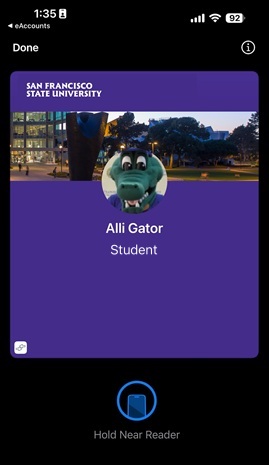
Replacing Your OneCard
Has your OneCard been lost, stolen or damaged? Go to the Lost/Stolen Card page.